Here at Rootstrap, mobile app development is one of our core competencies and we embrace best practices for development and delivery, just as we do for backend and web applications. As Continuous Integration/Continuous Delivery requires maintaining multiple backend environments (Development, QA, Staging, Production) with fully automated deployments, it also requires maintaining multiple versions of mobile apps to match each environment. Building and releasing all these versions is a time-consuming and error-prone process that ideally should be automated, even though it does present a particular set of challenges in doing so.
In this post, I am going to describe the approach we implemented for iOS CI/CD making use of Fastlane, a CI system (GitHub Actions), and how we also turned idle Mac Minis into build servers. We'll use AWS S3 to store signing artifacts, but any system where we can safely store encrypted files would work.
For this example, we will use an iOS app developed with React Native, but the same approach works with iOS native apps.
Why Fastlane
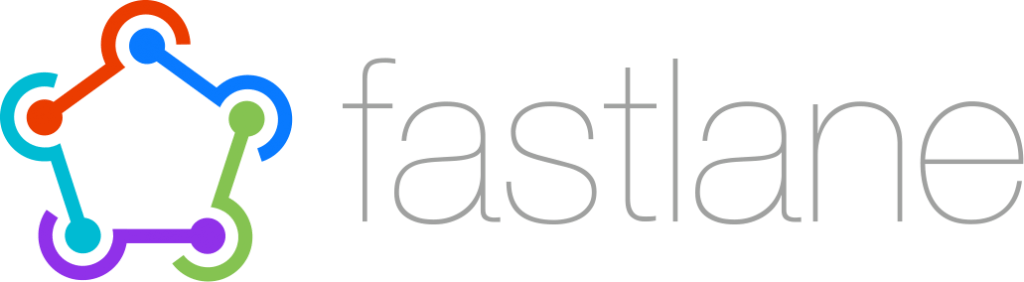
Fastlane prides itself on being the easiest tool to automate deployments for mobile apps. It offers integrations with other CLI tools and APIs including Xcode, Android SDK, Gradle, iTunes App Store, Google Play Store, Git, AWS S3, etc.
We adopted Fastlane as it has the following advantages:
- Easy to set up (just install a Ruby gem)
- Flexible - w/ an easy to read syntax (most commands have self-descriptive aliases)
- Open source and free to use
- Widely adopted and well maintained (acquired by Google in 2017)
- Easy to integrate with CI systems (albeit w/ 2FA challenges, as we'll discuss later)
Why GitHub Actions
GitHub provides Actions as a complete CI/CD system that seamlessly integrates with repositories hosted on its platform.
Our experience showed it to be:
- Easy navigation for writing and reading
- A straightforward YAML Syntax
- Flexibility - offering hosted runners in every major OS
- Integrations w/ a majority of tech stack and hosting platforms
- Cost-effective - free for Open Source projects and self-hosted runners (where our spare Mac Minis become valuable)
Prep work
Application Targets
Within our Xcode project, we define multiple iOS build targets with build settings corresponding to each target environment. Each of these needs to be associated with an app bundle ID created in the Developer Portal and listed in the AppStore Connect site.
We must disable Xcode automatic signing for the targets we want to handle with Fastlane, and associate the corresponding Provisioning Profile. This configuration should be checked into our repo to be picked by the CI system (we can always override them to use automatic signing locally).
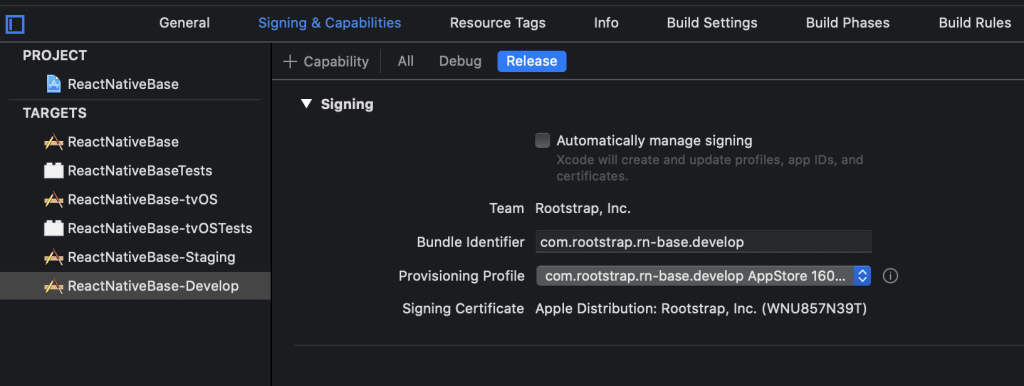
Code signing
For an iOS app to be distributed, it needs a signed certificate from Apple, as well as a provisioning profile for the app to be installed and distributed using this cert. Once the app is registered you then need:
- A Distribution Certificate (.cer) and private key (.p12) (https://calvium.com/how-to-make-a-p12-file/)
- A Provisioning Profile for Appstore distribution tied to app bundle ID and cert
We can store the password for the .p12 file in GitHub Secrets, and make it available to the workflow as an environment variable when importing it.

All three files must be uploaded to a secure location that your CI process has access to.Fastlane suggests using match for this, which is a pretty good solution but has some limitations:
- It only works for iOS
- It cannot be extended to cover other sensitive files our build might need
- It requires access to a specific GitHub repo for each project, which involves some extra steps when running from a CI/CD server
So, this makes good use of Amazon S3. This works well for us as we typically use S3 in all of our projects (Frontend and Backend), and normally have AWS credentials in our working environment. One single private bucket, encrypted with AWS KMS, allows us to securely handle our Certificates, Keystores, and other sensitive files for all our projects.
It's a good practice to create a specific user for our CI workflow which only has access to a proper bucket and path. You can read about Access Management for S3 here.
Our workflow thus only needs to include environment variables with valid AWS keys, which should be also stored as repo Secrets.
- [.c-inline-code]AWS_ACCESS_KEY_ID[.c-inline-code]
- [.c-inline-code]AWS_SECRET_ACCESS_KEY[.c-inline-code]
Apple ID
In order to authenticate to App Store Connect, Fastlane recommends using a dedicated Apple ID that doesn't have 2FA enabled, and is also not an active Account Holder. However, it's not possible to create a new Apple ID without 2FA _(and old accounts cannot remove it once enabled)_.
This means when it needs to authenticate to the App Store from a new machine, Fastlane will prompt for a security code which will be sent to a trusted device. There are two possible workarounds for this when running on CI systems, both with significant limitations:
- Generating a temporary Apple login session and storing it in the [.c-inline-code]FASTLANE_SESSION[.c-inline-code] variable. This can be done using Fastlane's spaceauth feature. It is, however, restricted not only in duration (one month) but also geographically (cannot be used in a different region from where it is generated).
- Apple application-specific passwords can be generated on the Apple ID site. These are made available to Fastlane through the environment variable [.c-inline-code]FASTLANE_APPLE_APPLICATION_SPECIFIC_PASSWORD[.c-inline-code]. However, these are only good for uploading binaries to TestFlight, so in order to add the information required by the App Store for a release Fastlane stills needs to authenticate, otherwise, the build gets uploaded but it is not usable.
For use of our CI workflow, in addition to the latter option, we will manually log into our build servers with our shared Apple ID, associating them as trusted devices.
The following environment variables will need to be present in our workflow, so we should store their values as repo Secrets:
- [.c-inline-code]FASTLANE_USER[.c-inline-code] : Apple ID used for submission
- [.c-inline-code]FASTLANE_PASSWORD[.c-inline-code] : Password for this ID
- [.c-inline-code]FASTLANE_APPLE_APPLICATION_SPECIFIC_PASSWORD[.c-inline-code]: Application-specific password
- [.c-inline-code]FASTLANE_ITC_TEAM_ID[.c-inline-code] : iTunes Connect Team ID to submit under
See Fastlane docs on Apple Authentication for more info and options.
Other environment variables and files
For a React Native project, we would typically have a `.env` file including multiple environment-specific variables, including but not limited to the backend URL that each version of our app should target. Likewise, for an iOS-native project, we could have `.xcconfig` files including environment-specific params, several of which could be sensitive.
There are several ways to securely handle and process these items, but in our example, we will store all the relevant parameters as repo Secrets and read them as environment variables in our workflow so we can build this `.env` file at runtime. So, for example, our DEV workflow would have an `API_URL` environment variable pointed to the `DEV_API_URL` repo Secret.
The Fastfile
Environment settings
The required input parameters can be hardcoded here but it is preferable to read them from environment vars due to:
- Security - we will want to retrieve anything that could be sensitive from the repo Secrets
- Maintainability - by setting some parameters dynamically we can use the same code for multiple targets
CODE: https://gist.github.com/sebalopez/9dd6da87127f1f789b81a583df250485.js
Sign and Build steps
The [.c-inline-code]prepare_keychain[.c-inline-code] lane will:
- Create a temporary keychain
- Import the Certificate and associated Private key from the local filesystem into the keychain
FYI - this lane is optional (we might not need it when running Fastlane on a machine where the right certificates are already installed)
The [.c-inline-code]build_and_sign[.c-inline-code] lane will:
- Run cocoapods to install pod dependencies
- Run xcodebuild against the desired scheme (passed as input param) to generate the .ipa file
- Delete the temporary keychain (to avoid potential conflicts with future runs)
CODE: https://gist.github.com/sebalopez/963af49f3636ead8c16c607f8c70f031.js
Publish steps
The [.c-inline-code]publish_appstore[.c-inline-code] lane will:
- Generate a changelog from the git log
- Authenticate to iTunes Connect and upload the .ipa file to TestFlight with associated metadata
- Notify an assigned Slack channel confirming the build was successful and has been submitted (this is set to not fail the entire build if webhook configuration is not valid)
CODE: https://gist.github.com/sebalopez/94806272e5d0018671dd2c572f233f7e.js
Alternatively, we could have lanes for AdHoc distribution that send the .ipa elsewhere (such as S3).
Release targets
The lanes we will invoke externally make use of the above-mentioned lanes to build and release the specified target. Here are the steps we take:
- Before building, we run [.c-inline-code]ensure_git_status_clean[.c-inline-code] to make sure we are not including code that is not checked into the repo
- The input parameters for the sign_and_build lane will be the scheme and desired export method ('app-store' or 'ad-hoc') which need to match the Provisioning Profile we have selected for the target.
- Before publishing to an App Store we can run additional steps such as tagging the release and committing the tag on the appropriate branch, see add_git_tag to adapt params as needed.
- The input parameters for the publish_appstore lane will be the scheme -which corresponds to a registered app in the App Store.
CODE: https://gist.github.com/sebalopez/bb5abf86521cfa9f1d07c483fce0baa5.js
The GitHub Actions Workflow
Now that we have our Fastlane configuration, we can validate it by running it locally. But we want to set this up so it runs automatically whenever we push to the right branches, and we do not want to tie up our development machine's resources while this process runs. This is where GitHub Actions comes in.
The GitHub workflow file is checked into [.c-inline-code].github\workflows\dev_build.yml[.c-inline-code] and performs the following steps:
- Setup the required version of Node and install Node dependencies (for a React Native project)
- Download the codesigning elements from S3 (certificate, private key, provisioning profile)
- Generate the environment configuration file from values in Secrets
- Call Fastlane to build and publish the app
CODE: https://gist.github.com/sebalopez/79c96e4734c208ed7a091c8e174d1f4c.js
Setting up a Local Build Server
As mentioned before, the previous workflow could run on any GitHub macOS runner, but it would likely get stuck when attempting to log into TestFlight due to a 2FA token prompt. The workaround we implemented is using any Mac that we have physical access to as a self-hosted runner. This not only spares us having to generate session cookies but also allows us to use GitHub Actions without consuming the free minutes in our plan (MacOS runner minutes are expensive, counting as 10 Linux runner minutes each).
For this we need to perform two simple steps:
- Associate the device with the Apple ID used for submission, by logging into https://appleid.apple.com/ and entering the 2FA token from the device.
- Setup the GH agent by following GitHub's guide for self-hosted runners.
Note:
- Organization owners can add self-hosted runners shared by multiple repos in an organization (keeping in mind job concurrency limits).
- Otherwise repo owners need to repeat the process of adding it individually for each repo (the same actual machine can still be reused for multiple projects).
Fortunately, there is no need to do any project-specific setup beyond this, as we can let GHA handle the build requirements (all official and third-party Actions are available to self-hosted runners). We also do not need to give the machine a public IP address, as the agent installed during the setup will poll GH for kicking off the workflows and reporting back.
Upon setting up the runner, we can associate our workflows with it just by specifying its label in the `on:` section.
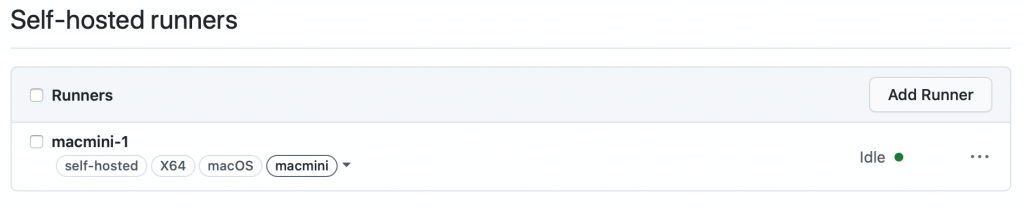
Some important configuration items to keep in mind:
- Set the Mac to never enter sleep mode
- Configure the runner application as a service so it automatically starts upon a machine restart
Summary
In this latest post, we described how to automate a mobile app deployment using Fastlane - a powerful free tool specifically designed for this purpose. We also showcased GitHub Actions as a good CICD system that can integrate with Fastlane to trigger pipelines automatically and in a secure environment. We also spoke about an easy way to turn spare Macs into build servers.
You can find complete working examples in our Open Source boilerplate projects, iOS Base and React Native Base.
All these cover just a couple of the many use cases you can apply these tools for we highly recommend you to go through their extensive documentation sites.
As always, thanks for reading, and stay tuned for more similar content!









